Get started
Overview#
Element Recorder is a Chrome extension that helps you record your interactions with websites and then generate an automation test script to initiate a load test on Flood. You can also export it as an Element test script for future maintenance. Element Recorder makes it easy to get acquainted with Flood Element scripting. Features include:
- Recording tests on Chrome.
- Saving tests directly to Flood and initiate load tests.
- Exporting tests as Element scripts for later revising.
Element Recorder supports most of the common user interactions on websites and many helpful utilities like adding explicit waits, taking screenshots, adding assertions, or adding variables to test scenarios. Its ultimate goal is to help you automate functional tests or load tests with Flood without the need to learn a test scripting language.
If there's something you'd like to do that isn't already covered in our documentation, contact us at support@flood.io - we can help you figure it out. We also welcome any feedback or comments!
Install Element Recorder#
Install Element Recorder from Chrome Web Store.
Launch Element Recorder#
Once installed, launch it by clicking its icon from the menu bar in your browser after opening the target website.
Troubleshooting#
Don't see the icon for Element Recorder in your menu-bar?#
Make sure the Recorder is enabled in your browser's extension settings. You can get there quickly by typing
chrome://extensionsinto your address bar and hittingEnter.The extension might be enabled, but the icon is hidden. Try to access it from the extension menu. Then you might want to pin the icon there for quick access in the future.
{' '}
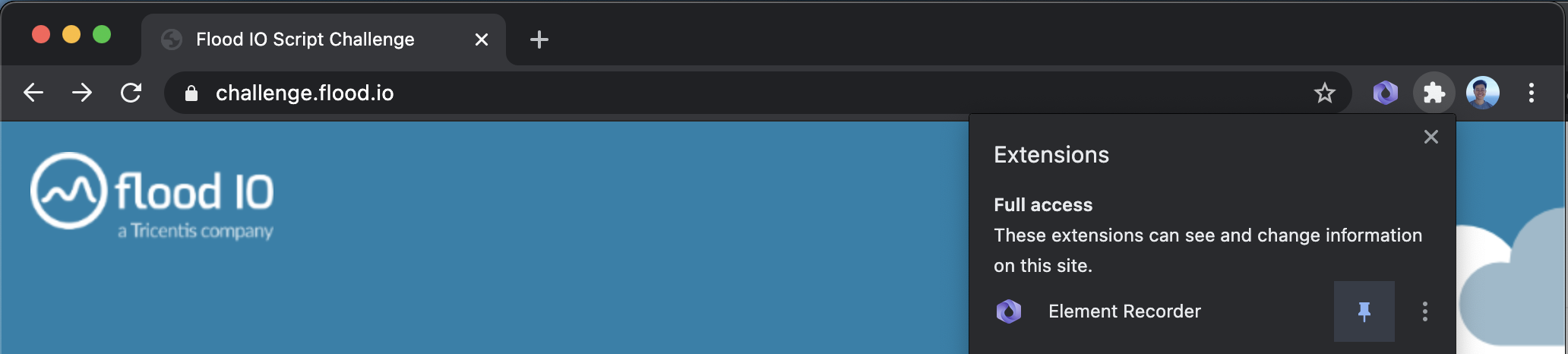
Clicking the icon doesn't open the Recorder?#
Check if you have opened the target website. Element Recorder can not be launched on a blank new tab.
